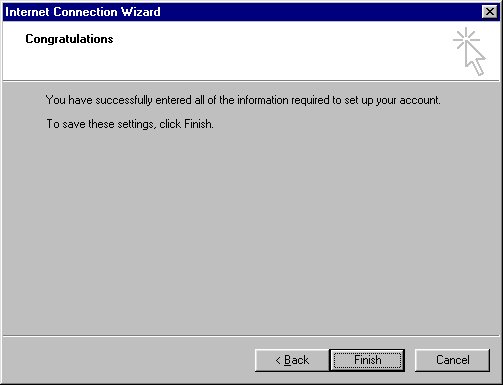-
Open Outlook or Outlook Express
-
Click on the Tool menu and
select Accounts:
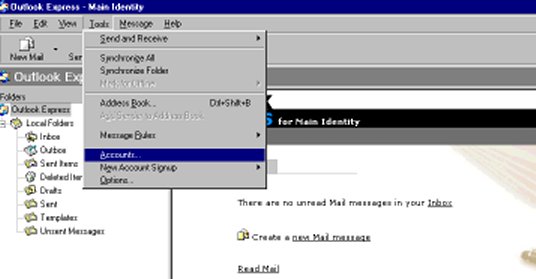
-
click on the Mail
tab, click the add button and select Mail:
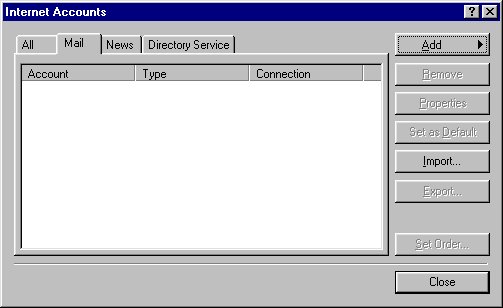
-
Type your name in the area
provided, ie: Joe Smith, then click Next:
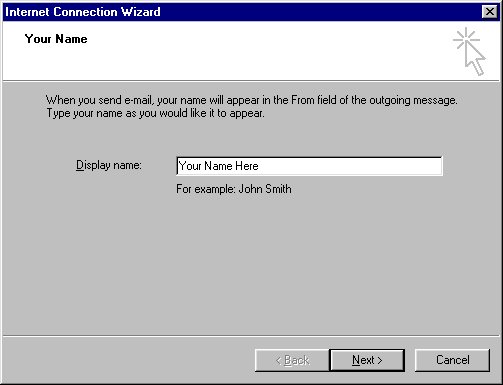
-
Make sure the option is checked to "I
already have an e-mail address..."
in the area provided type in your e-mail address then click
next:
If you have an address @lifegrid.com you screen should look
something like this:
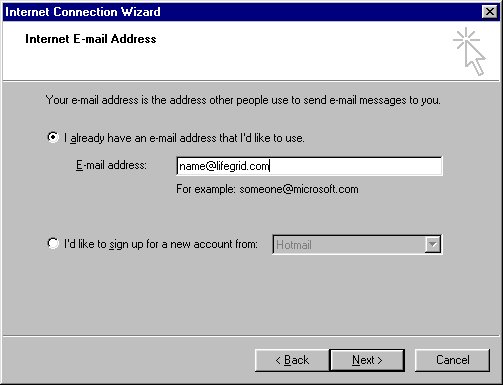
If your e-mail address is @your domain.com then it should look
like this:
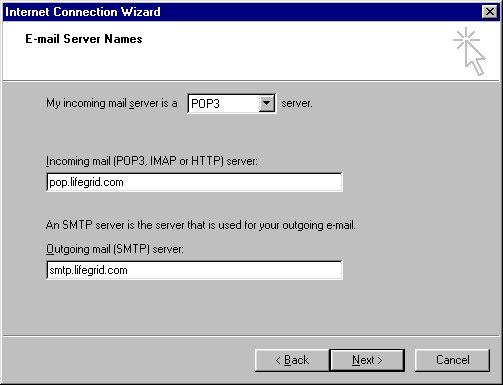
-
Enter in the account name, you can enter the
password if you wish or you can take the check out of the
"Remember you password" so that you have to put in the
password every time you get mail, then click next:
If you are using an @lifegrid.com account you need to put in
anything that is before the "@" sign. ie: "joe"
instead of "joe@lifegrid.com":
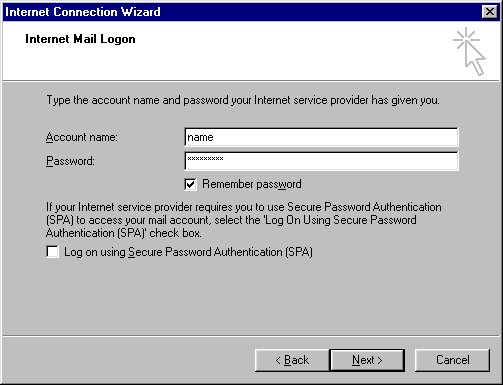
If your e-mail is "@your domain.com" then you need to
put your full e-mail address in for the account name:
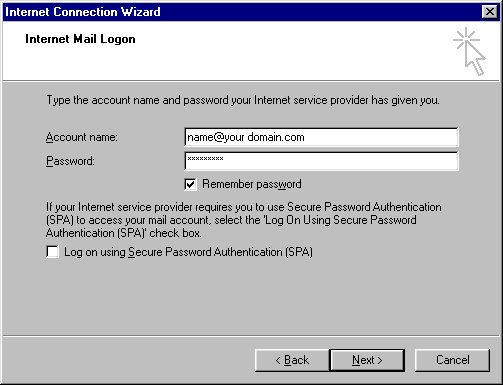
-
Click the finish button and you are ready
to send and receive e-mail